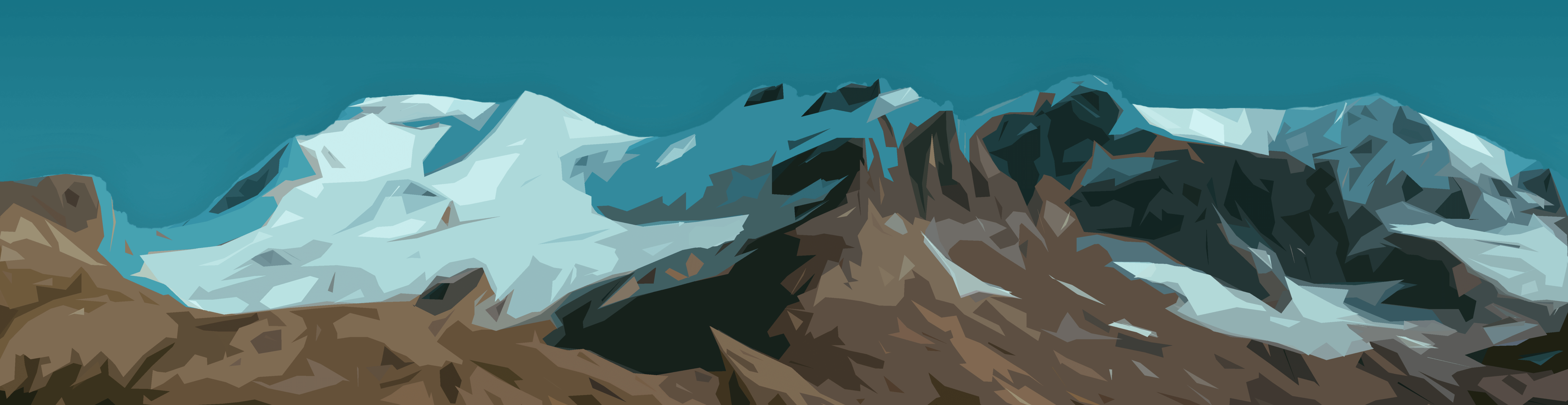 Image credit: Material Snowcaps by elite001mm
Image credit: Material Snowcaps by elite001mm
Launch PuTTY in UART mode on Linux (Ubuntu)
I could not seem to remember the serial configuration string to start PuTTY with the correct baud rate and parity settings, so this is my way of jotting it down for myself and others like me. By default, PuTTY was ultra-tiny on my Linux Mint machine, so I change the font to a more normal 12pt font. I figured most people should have the “Ubuntu Mono” font, but maybe “Monospace Regular” would be better.
putty /dev/ttyUSB0 -serial -sercfg 115200,8,n,1,N -fn "client:Ubuntu Mono 12" -geometry 90x100 -sl 500
(This command is all one long line.)
For this to work, either you must have root access or your user account has been
added to the appropriate group(s) to access serial devices. On Debian/Ubuntu
systems, this is normally the dialout group. To add yourself to dialout,
run:
sudo usermod -a -G dialout ${USER}
You must log out of your account, then log back in for the new group permissions to take effect.
Let’s break the PuTTY command (above) down.
puttyname of the command/dev/ttyUSB0serial device, in my case a USB to UART adapter which was enumerated by my machine as USB0-serialuse serial mode, not SSH or telnet modes-sercfgthe serial configuration string (explained below)-fnspecify the font (both typeface and pt size) of the PuTTY terminal-geometryspecify the size (in number of character rows and columns) of the PuTTY terminal-slnumber of scrollback lines PuTTY will remember
The sercfg string has the following meaning. The settings I’ve chosen should
be the default for some common devices, like a
Raspberry Pi 3,
however 9600 baud is also very common.
| Setting Name | Value |
|---|---|
| Baud rate | 115200 |
| Data bits | 8 |
| Parity | none |
| Stop bits | 1 |
| Flow control | none |
For more detailed information about launching PuTTY from the command line or any other PuTTY operation, check out the PuTTY documentation, available here: